Overview
Prudent helps you gather your transactions and turn them into insightful reports.
At the heart of this is the Transaction.
Transaction
You may be concerned that entering these transactions manually will take a lot of time! Well, the idea is that you use import extensions instead of manually entering transactions. It's still good to know more about the workings of transactions though, at least you see how easy it is to edit these if you want to!
The first time you open Prudent, you will be asked to create a journal. Once a journal is created, you can start adding transactions. Here's a typical format for a transaction:
YYYY/DD/MM
AccountOne $99
AccountTwo
There needs to be at least two spaces between the end of AccountOne to the start of the currency sign (see below section for more on currencies and commodities).
For example, the following records a transaction (paying of a utility bill from a bank account):
2018/06/15
Expenses:Utilities $94.81
Assets:Savings:Bank
Basic accounts
These are the basic, top-level accounts:
Assets
Assets:Savings
Assets:Current
Liabilities
Equity
Income
Expenses
You can create sub-accounts with any of these basic account as parent by just specifying it in a transaction (there's no separate structure to define an account). For example, this is a more precise transaction:
2018/06/15
Expenses:Utilities $94.81
Assets:Savings:Bank:Rosetta
Prudent reports are generated by considering the transactions that occured within a basic account and all of its sub-accounts.
Currencies, commodities and exchange rates
Prudent will just work if you only have transactions in one currency. This currency can be denoted with any symbol or character such as $, £, CAD, or even emojis such as 🐑 or 🏝 (if you happen to own sheep farms or islands). If you deal with multiple currencies or commodities and want Prudent reports in a base currency, you can specify the exchange rates like so:
P 2018/06/15 02:17:58 "APPL" $188.15
P 2018/06/15 02:17:58 £ $1.35
P 2018/06/15 15:50:00 CAD $1.04
P 2018/06/15 16:17:00 🐑 $300
P 2018/06/18 10:12:38 £ $1.36
In the example above, we see the prices (or exchange rates) of shares, currencies and things as it relates to the base currency (the rightmost currency). You can add multiple prices for different times (as the price fluctuates). Prudent will show reports based on the latest available price. More information available here.
Usage
Summarily, you simply create transactions with the root accounts in mind and see the reports on the right hand side of the application automatically populated as long as you're within the right date scope and report! If you open multiple files, Prudent will combine the transactions in these files into a single report. This is useful if you want a combined view of the family's expenses or a combined view of accounts of different departments in a company, for example. You can use any Ledger command in the command box provided too.
Here's a sample of a month card that you see within the Calendar report.
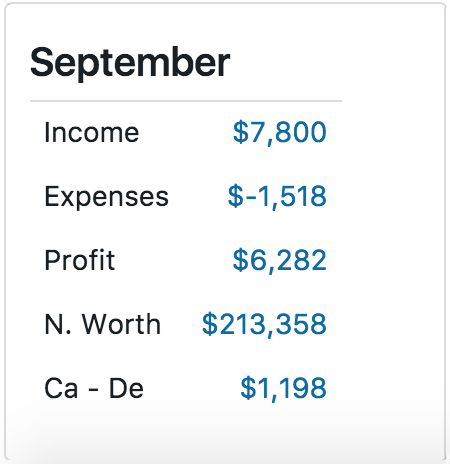
The Month card gives you a summary of your financial status for a particular month. Most of the parameters should be quite self-explanatory, except Ca - De, which means Cash minus Debt.
Sample
If you want to get more familiar with transactions and prices, check out the sample journal. It has a range of examples from starting a journal to buying stocks to commenting.
When you're ready, start a journal by defining your opening balances!
